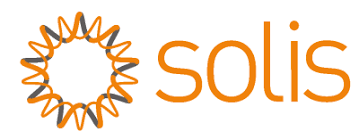

Solis has made a video of how to easily setup your S3-WIFI-ST data logger with a simple step by step process. Taking you through connecting the data logger to the inverter, all the way to syncing it to the SolisCloud in just a few minutes.
Solis S3 Wi-Fi Stick Installation Guide
How to set up the new s3 wi-fi st LEDs but firstly is we can highlight the differences between the old style data logger and the new style.
In contrast, to the old style, the new version has three LEDs on the outside, with Power, Net and Calm and it has a reset button on the outside
The Power button indicates five volts from the inverter, whilst the Com will indicate it has communication with the inverter. Net means you have communication with the SolisCloud server, it also has a QR code on the outside which you can scan with the app on your phone.
Sync and Install:
Place the data logger in the Solis inverter, if you look on the bottom of the data logger you will see that there are four connections and a small key.
This key is going to prevent incorrect installation to the Solis inverter.
Under any wifi Solis inverter and you'll see a green connection, simply twist the top of the wifi stick to connect to the converter. Don’t over tighten. The red Power light will come on, indicating five volts, then the Com will come on indicating it has communication with the inverter.
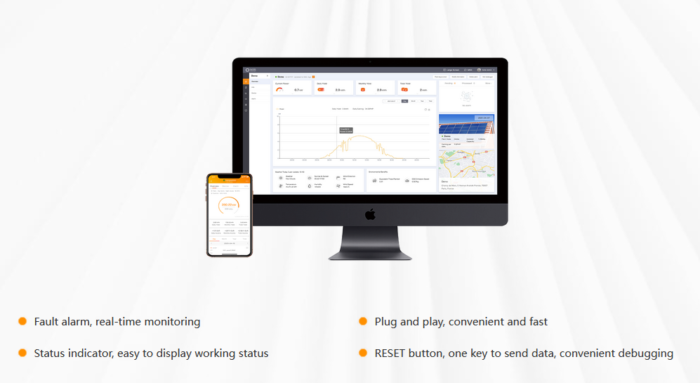
Now the data logger will begin to search for a local wi-fi router for connection.
To connect the router to the data logger visit the SolisCloud, easily via the QR code on the data logger.
- - Select One Click Distribution and enter your password.
- - Hold the reset button on the back of the data logger for five seconds until the Com and Net buttons start flashing
- - Then click okay on the app and log in to the SolisCloud and check if your ‘plant’ is online okay
- - Now you will have created this s3 wi-fi stick plant. Click into the plant to add your device, add data logger and enter your serial number of your data logger.
- - Select plus and confirm.
- - After approximately five minutes your inverter will populate on your app and you’ll be able to view your data.
View the Solis range here.
